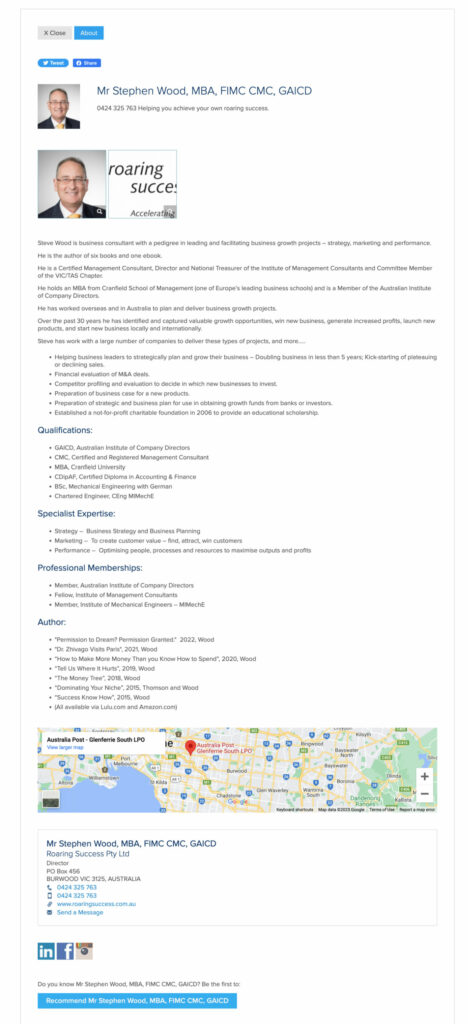How to update your personal information
- Navigate to www.imc.org.au
- Click the members area box
- Request a new password.
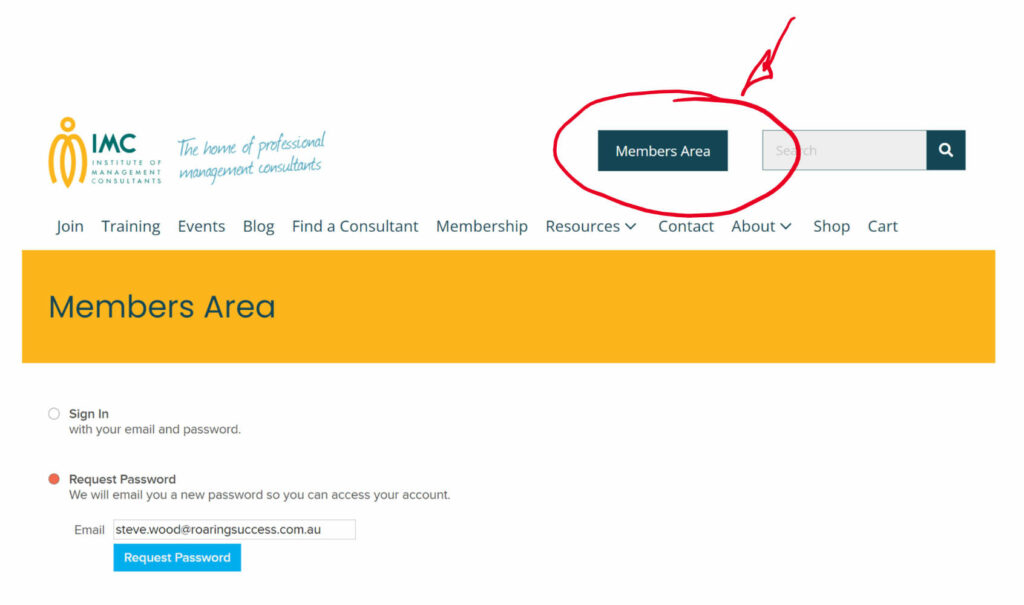
4. You will receive an email with your new password.
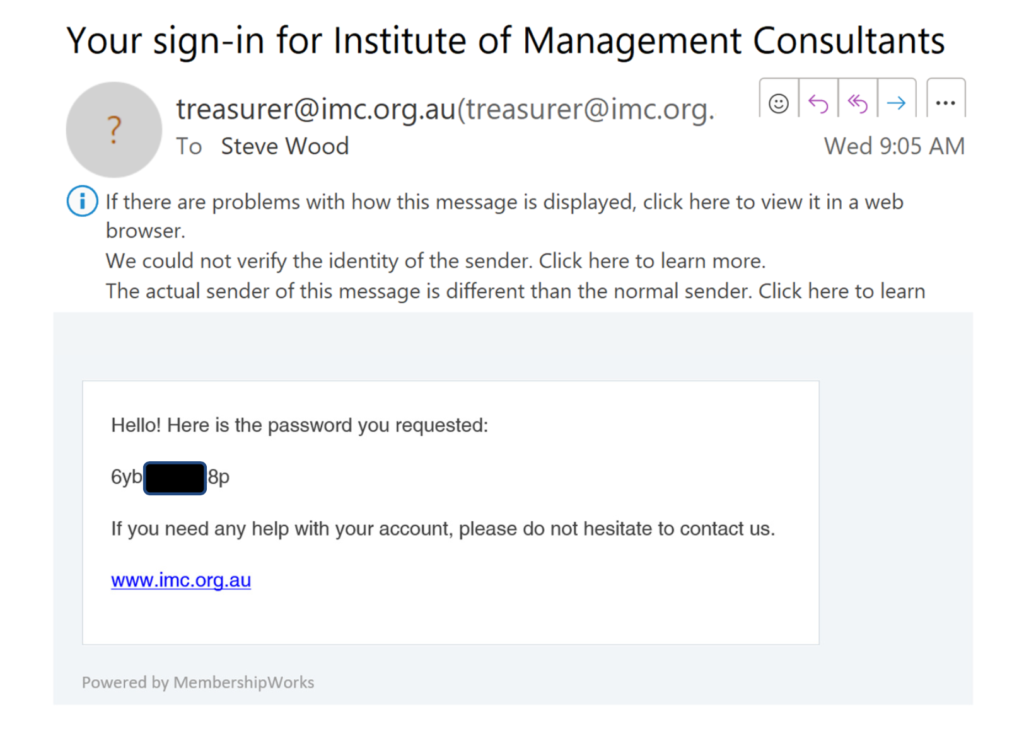
5. Sign in
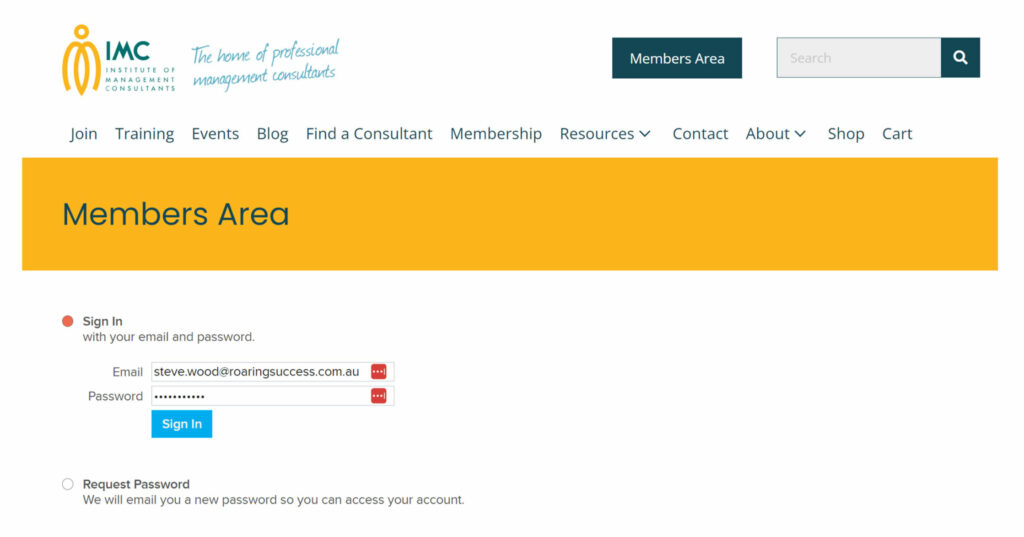
6. Update all the fields. This data will flow through to the Find a Consultant on the IMC website
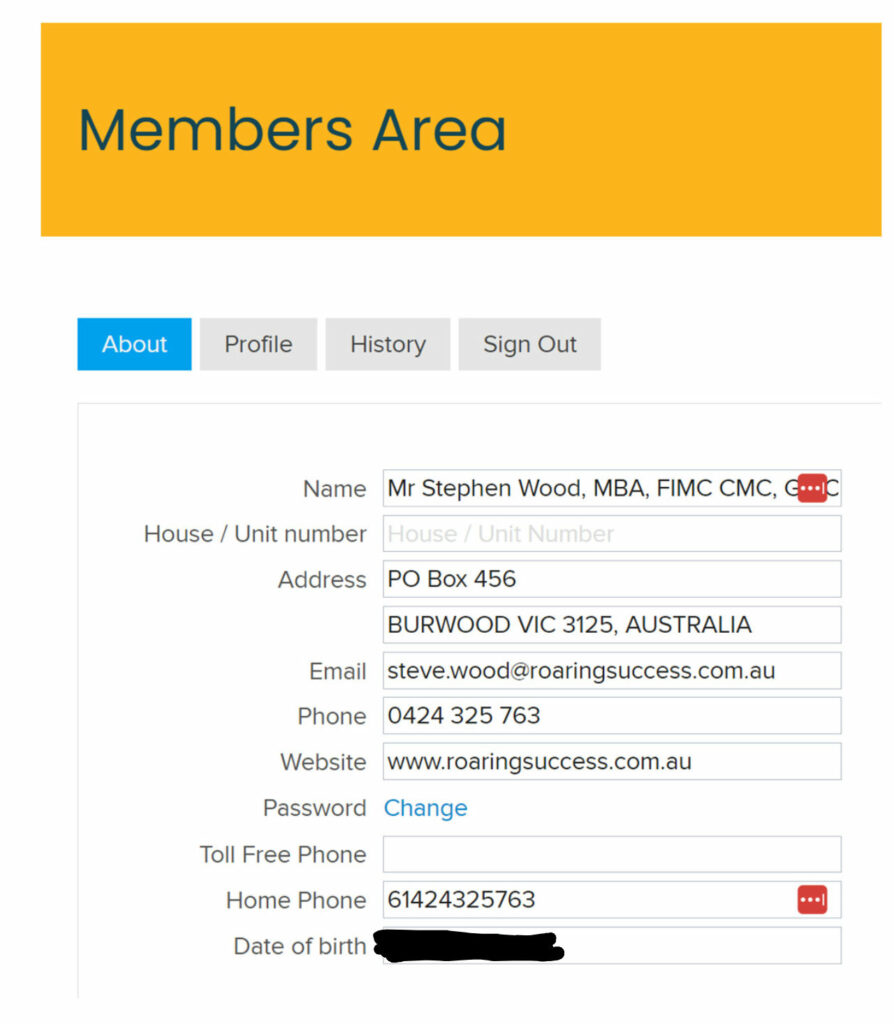
7. Select Annual Payment option.
Either – Automatic recurring (charged to your credit card) or – Non recurring (one time payment)
Add in your credit card details.
Your card details are not stored by IMC. They are held by STRIPE, our payment gateway.
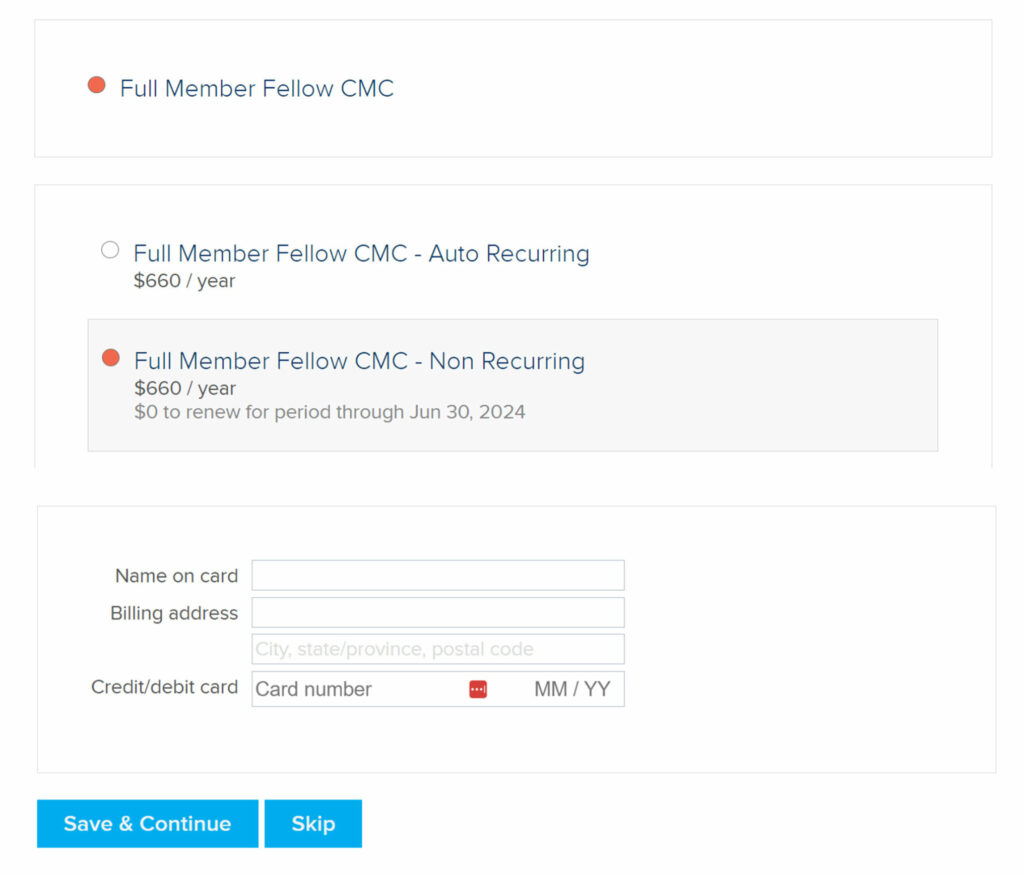
8. Update your profile information.
Choose whether to be listed on the directory or not.
- Available for AIMC, MIMC, FIMC and Member Firm Members.
- This option is not available for Students, Affiliates or Emeritus Members. Choose to show street address or not.
The default is for details to be visible.
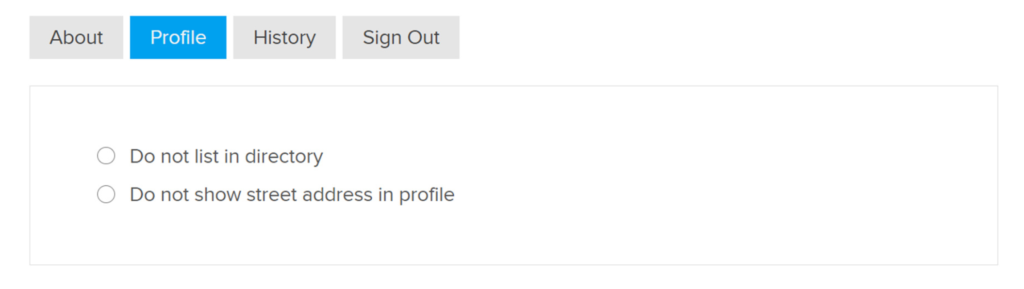
Add your company logo or business card, and short description. I have chosen to add my photo instead.
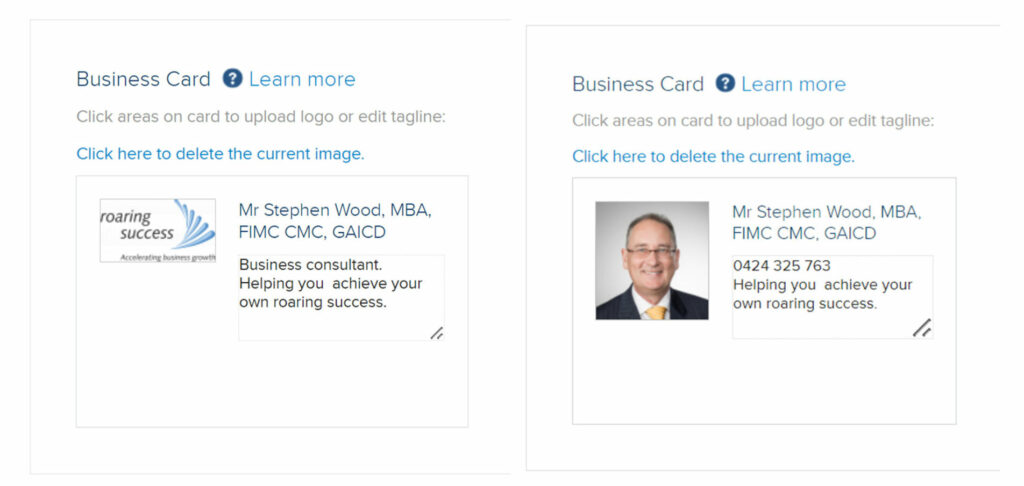
9. Add in your personal image.
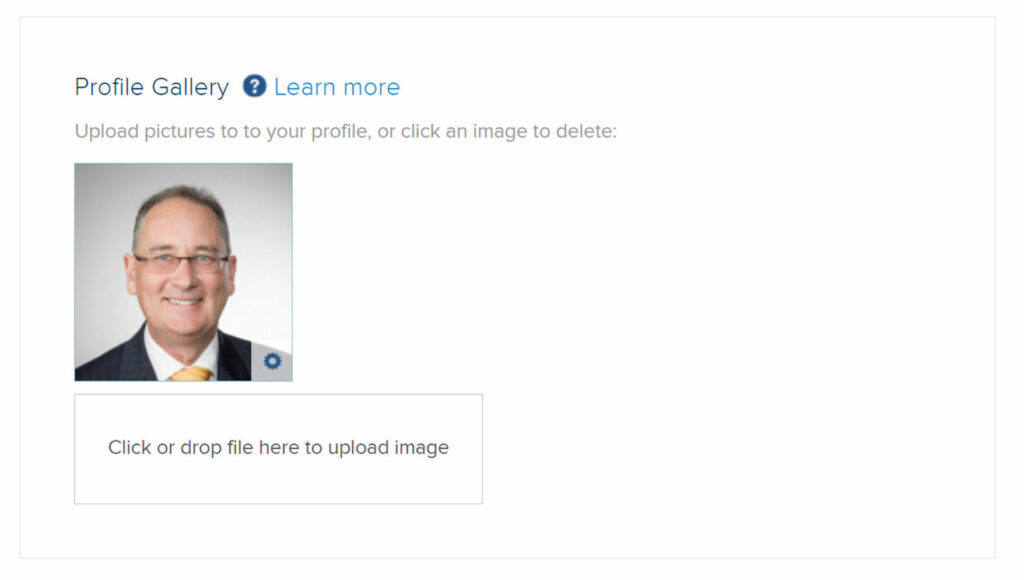
10. Add in your Profile description.
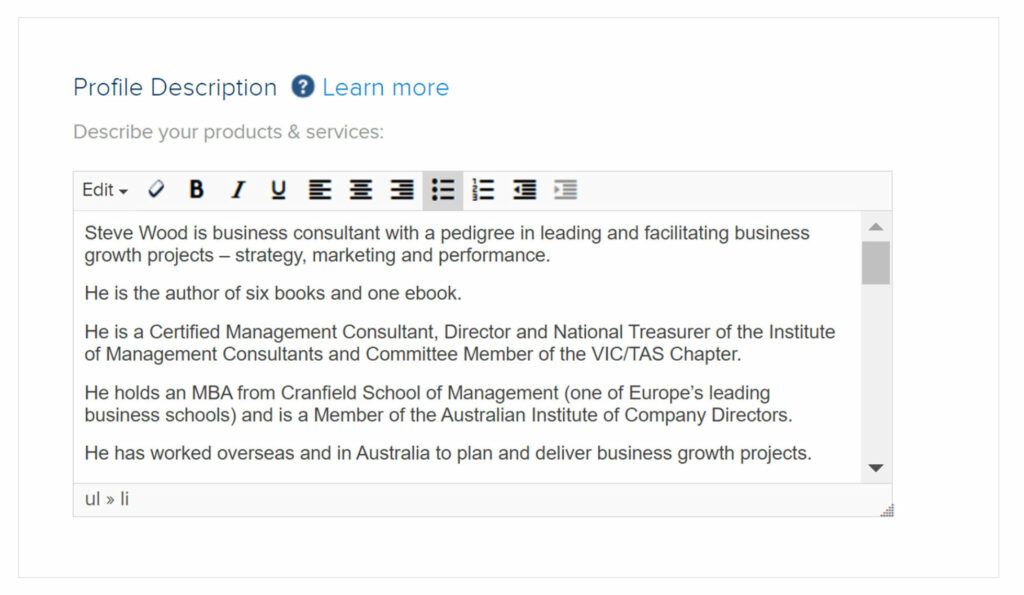
11. Add in the social media links
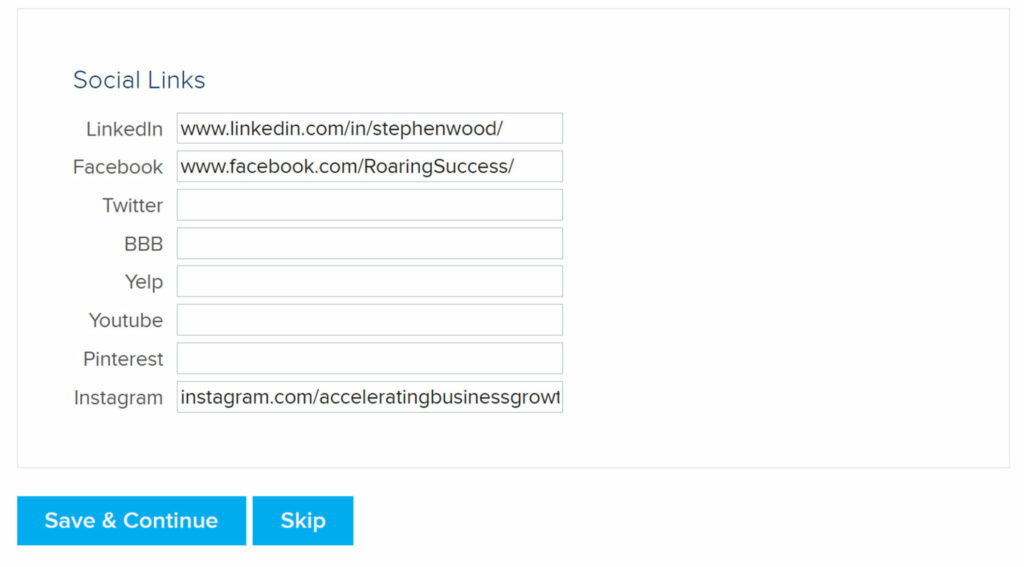
12. Look at your history.
This will show your payment history. I put in a test payment here. When you pay, your normal annual fee will show.
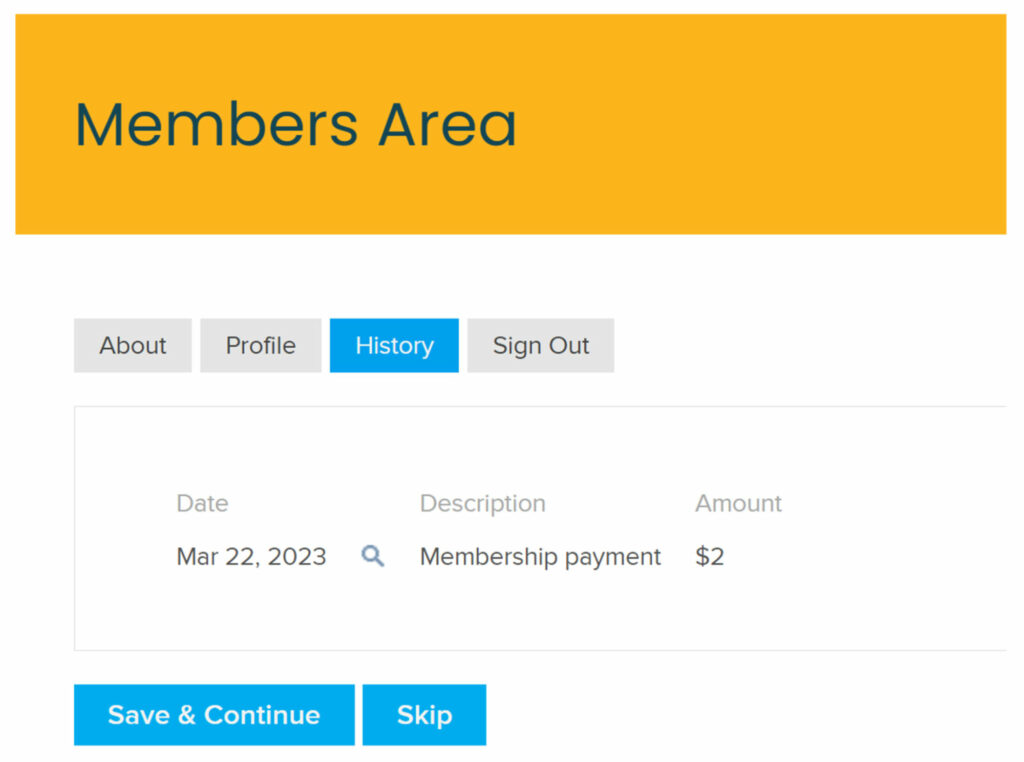
13. Then Sign out.
14. On the Main menu, look for FIND A CONSULTANT
Click on FIND a CONSULTANT. You profile will be in there.
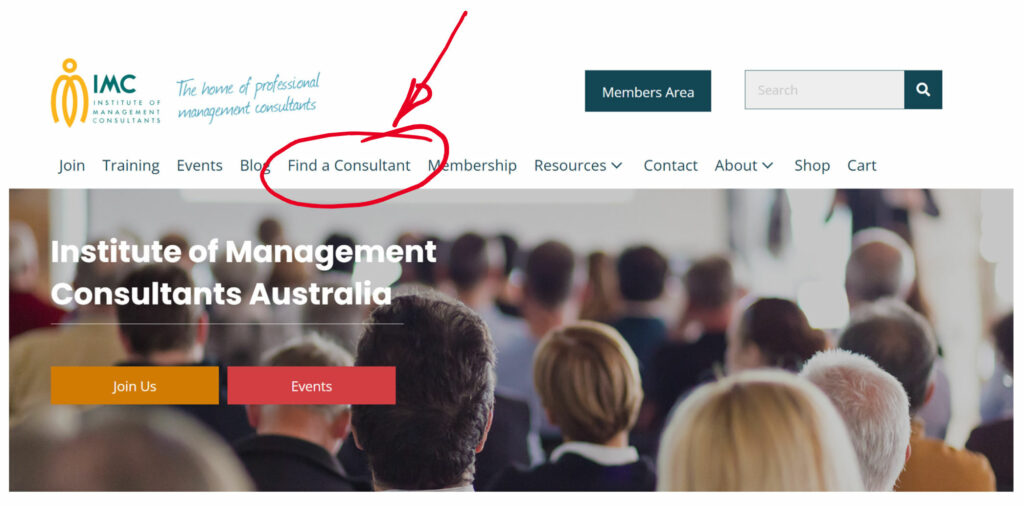
15. Put in your search term.
I have selected VIC FIMC CMC
The terms are for an AND search. i.e. VIC and FIMC and CMC
You can choose any terms you like, and if that person has all those factors in their profile, then the search will bring that person back.
You can be as creative as you like for the search e.g. By functional skill – Strategy, HR, Fintech etc.
By State – WA, NSW etc
By Membership level – FIMC
By CMC
By address – Burwood, Darwin etc
If you hover over any Pin on the map, the details of that card is shown.
16. Membership Directory Output.
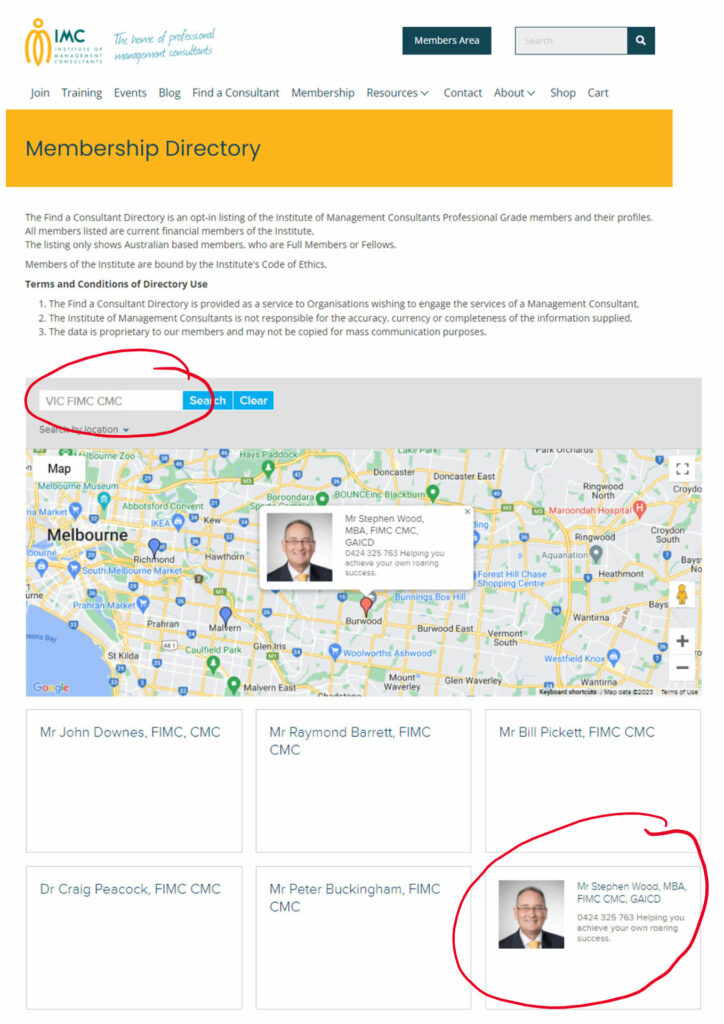
17. Click on the Card to see the details.